SEO Professional
Overview
The Mageplaza SEO module is a comprehensive solution designed to optimize your Magento store for search engines, ultimately driving more traffic and conversions. It empowers you to take control of your Magento store's SEO and achieve significant growth in search engine visibility and organic traffic. To help you automatically optimize and greatly improve the performance of your Magento-based store in Search Engines, the Mageplaza SEO extension will bring your store a great chance to own amazing speed as well as to gain higher and higher ranks in the popular and famous search engines such as Google, Bing, or Yahoo.
Outstanding Features
| PRO | Outstanding Features | Description |
|---|---|---|
| 1 | Improved Search Ranking | Avoid Duplicate Content: The module includes tools to prevent and manage duplicate content issues. This helps in maintaining the uniqueness of each page on the website, which is crucial for SEO rankings. Structured Data: Structured data helps search engines understand the content and context of your products better. This can potentially lead to a more accurate ranking of your products in search results for relevant queries. Site Verifications: It allows easy integration of various site verification services, such as Google Search Console, Bing Webmaster Tools, etc. This simplifies the process of verifying site ownership and accessing valuable insights and data from these platforms. Meta Tag Management: You can set up rules for how meta tags are generated throughout your store. Customizable Meta Tags: You have the ability to create custom meta titles, descriptions and keywords for specific products or pages. Sitemaps: It can generate both HTML and XML sitemaps, which helps search engines discover and index your store's content effectively. SEO URL: This feature optimizes SEO for layered navigation, which is often used to filter products by attributes. |
| 2 | Increased Website Traffic | Business Information: The module enables the inclusion of essential business information directly into the website's code, which is beneficial for local SEO efforts. This information includes details like business address, phone number, hours of operation, etc., helping local customers find and engage with the business more easily. |
| 3 | Enhanced User Experience | SEO Redirects: The module allows you to create automatic redirects from old URLs to new ones, ensuring that visitors and search engines land on the correct pages. Automatic Redirects: You can set up rules to automatically create redirects for specific scenarios, streamlining SEO management. |
Installation
We offer two methods for installing our plugins: the Copy & Paste method and the Composer method. Please follow the detailed instructions provided below.
Method 1: Installation via Copy & Paste
To install our plugins using the Copy & Paste method, kindly follow the instructions at the link below:
How to Install Magento 2 Extension via Copy & Paste
Method 2: Installation via Composer
Composer name: mageplaza/module-seo-pro
To install our extensions using Composer, please refer to the comprehensive guide at the link below:
How to Install Magento Extension via Composer
By following these guides, you can ensure that the installation process is handled correctly, allowing you to fully utilize the features and benefits of our plugins.
Module Update Guide
Keeping your module updated ensures optimal performance. Follow one of these steps to update your module:
- By Account Dashboard: Log in to your
Mageplaza account > go to the My Licenses section > click on the Download button > choose the latest version from the popup. - By composer: Kindly use the following commands to update the module via composer
composer require mageplaza/mageplaza/module-seo-pro
php bin/magento setup:upgrade
php bin/magento setup:di:compile
Updating a module by Composer ensures efficient dependency management, version control, and integration with development tools, making the process faster and more reliable.
I. Configuration
Login to your Magento 2 backend Stores > Settings > Configurations > Mageplaza Extension: SEO, follow our given guide below to complete those SEO configurations
Include the "Use system value” section for some missing fields
- General
- Duplicate Content
- Structure Data
- Business Information
- Social Profiles
- Verifications
- HTML Sitemap
- XML Sitemap
- Canonical URLs
- Redirects
- SEO Rules
1.1. General Configuration
Choose Enable = "Yes" to turn Mageplaza SEO on generally.
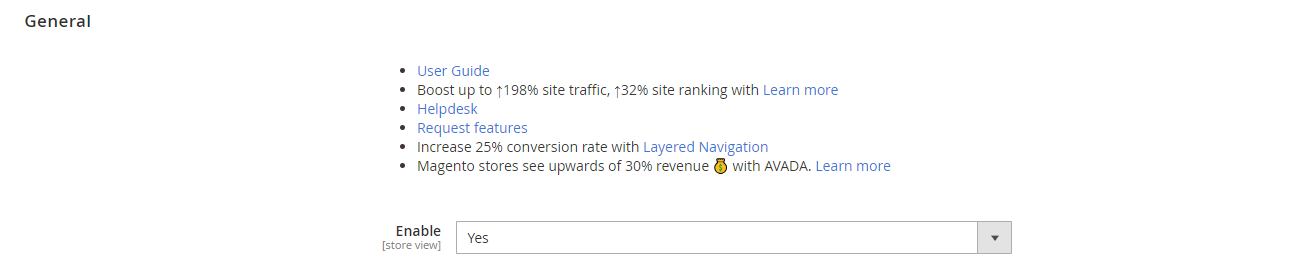
1.2. Duplicate Content
This feature helps admin identify and eliminate duplicate content issues; the module ensures search engines don't penalize your website for having the same content on multiple pages. This can lead to improved search ranking.
Filtering results (from layered navigation pages, etc.) is the main cause of generating many similar URLs, and search crawlers assess them as being all the same; in other words, it's called duplicate content. Therefore, you must have the assist from Canonical tags to reduce the duplication of content on the page, this is an onpage SEO tip to note obviously.
The Duplicate Content section is now optimized. Category and Products are included in the “ Use Canonical Link Meta Tag For” field. Using canonical URLs will avoid duplicating content between product and category pages, avoiding low-quality ratings and reduced rankings on search engines.
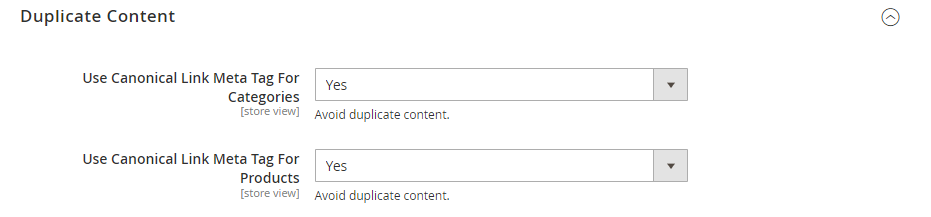
- Choose "Category" to display Canonical tags of Category pages from Source Category on the frontend.

- Choose "Product" to display Canonical tags of Source Product on the frontend.

1.3. Structure Data
Proper configuration allows you to implement structured data markup. This provides search engines with richer information about your products and business, potentially resulting in more informative and visually appealing snippets in search results. This can significantly improve click-through rates.
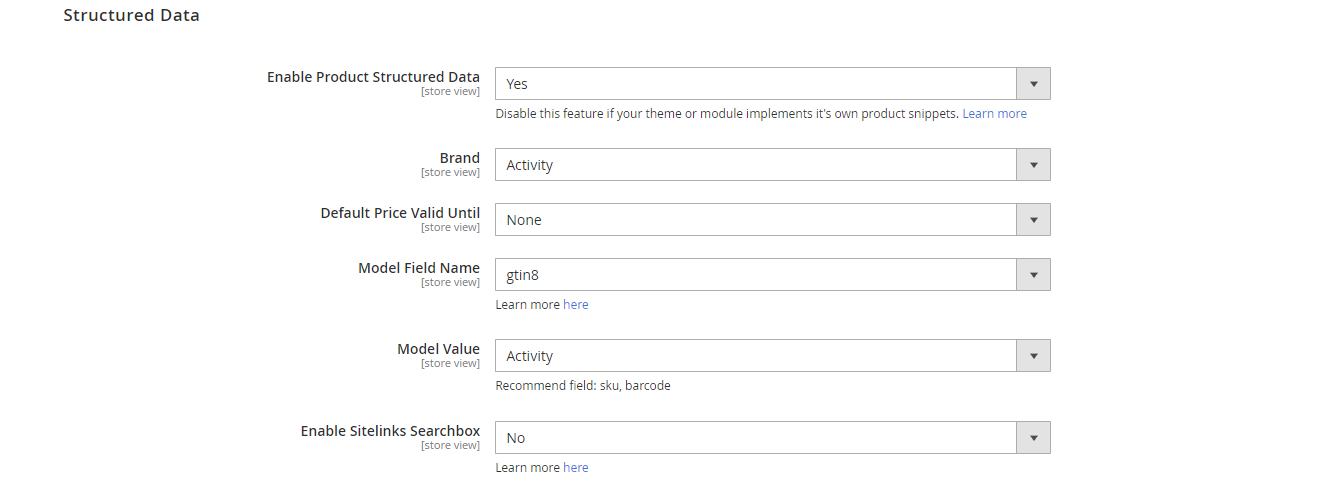
In the Enable Product Structured Data field:
- Select "Yes" to display the basic information of products when they are searched by search engines.
- With this intuitive design, Product Structured Data will increase the click-through rate (CTR) drastically. Thus, products from your store will be ranked higher on search results.
- You can check Product Structure Data at the Page Source of Product Detail Page. Structure Data will mirror exactly the basic information of that product.
In the Enable Sitelinks Searchbox field:
- Select "Yes" to display your store's Searchbox on the Sitelinks. As soon as your store displays on the search results, your store searchbox will also display the store's link.
- You can test the code in Page Source of Homepage.
1.4. Business Information
Configuring business information like name, address, and phone number helps search engines understand your location and potentially improve your ranking in local search results.
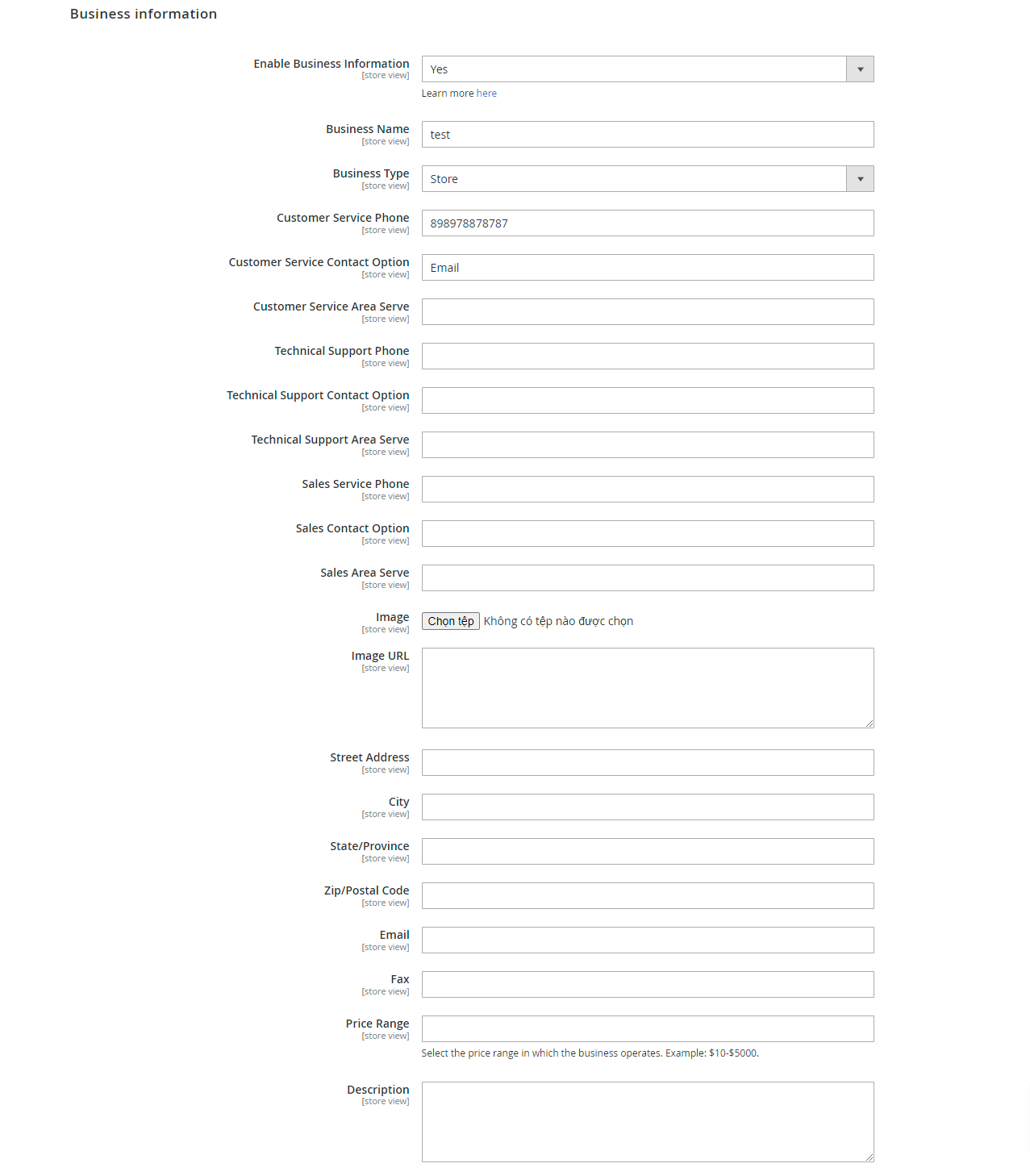
- In the Enable Bussiness Information field: Select "Yes to display information about your business in the search result.
- When you leave any field blank, the information for that field will not display.
- You can test the code in Page Source of Homepage.
1.5. Social Profiles
Linking your social profiles allows search engines to gather a more comprehensive picture of your business, potentially boosting your overall ranking.
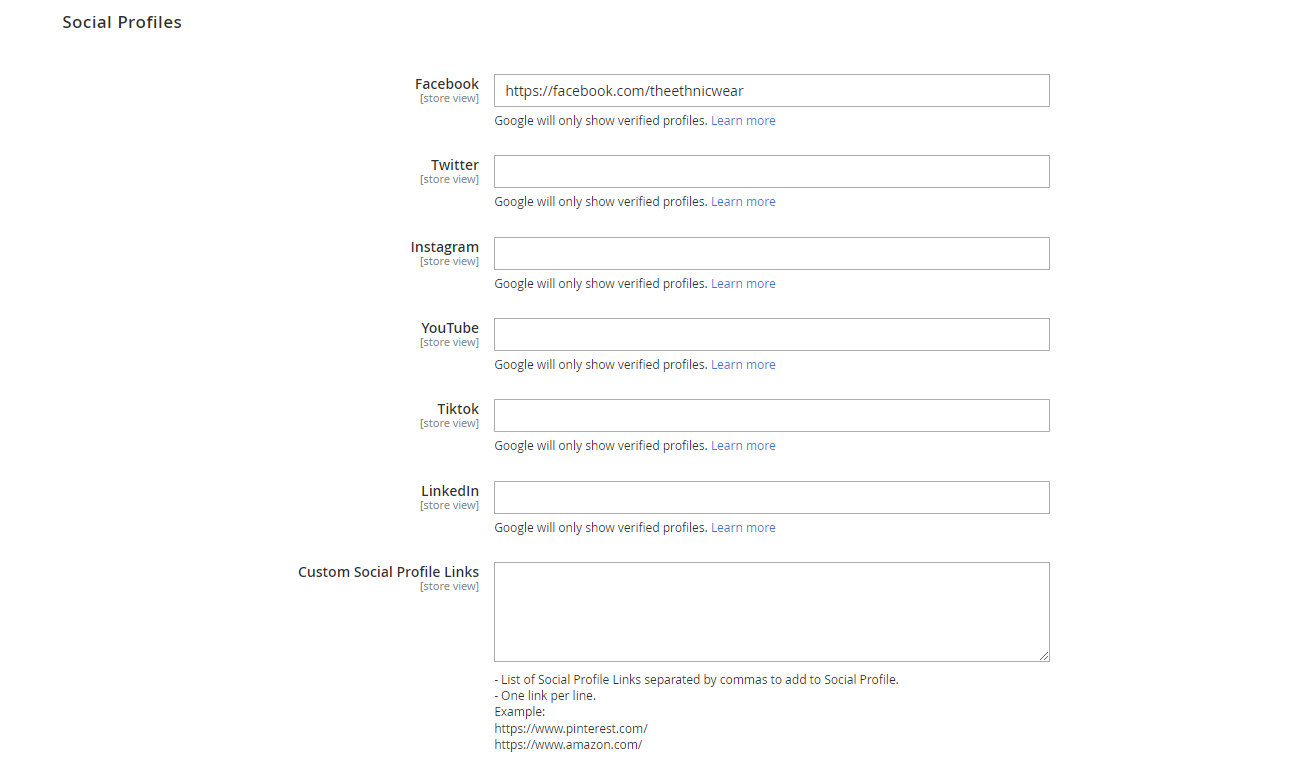
- You can paste your social addresses in here. Make sure that all the accounts have been verified.
- Social Profile will display along with Business Information. If Business Information is not enabled, Social Profile won't display in search results.
- You can leave unnecessary Social Profiles in blank status.
- When the searcher clicks on one of your social links, they will be redirected to that social page of your store.
- You can test the code from the page source on the homepage.
1.6. Verifications
Configuration options might include verification tools for search engines. Verification can lead to a more prominent display of your business information in search results, potentially boosting trust and click-through rates.
In the Verification field, you need to enter the verification code to confirm the ownership of your site. Hence, you can use the Web services such as Google Search Console, Bing Webmaster Tools, Pinterest and Yandex Webmaster Tools.
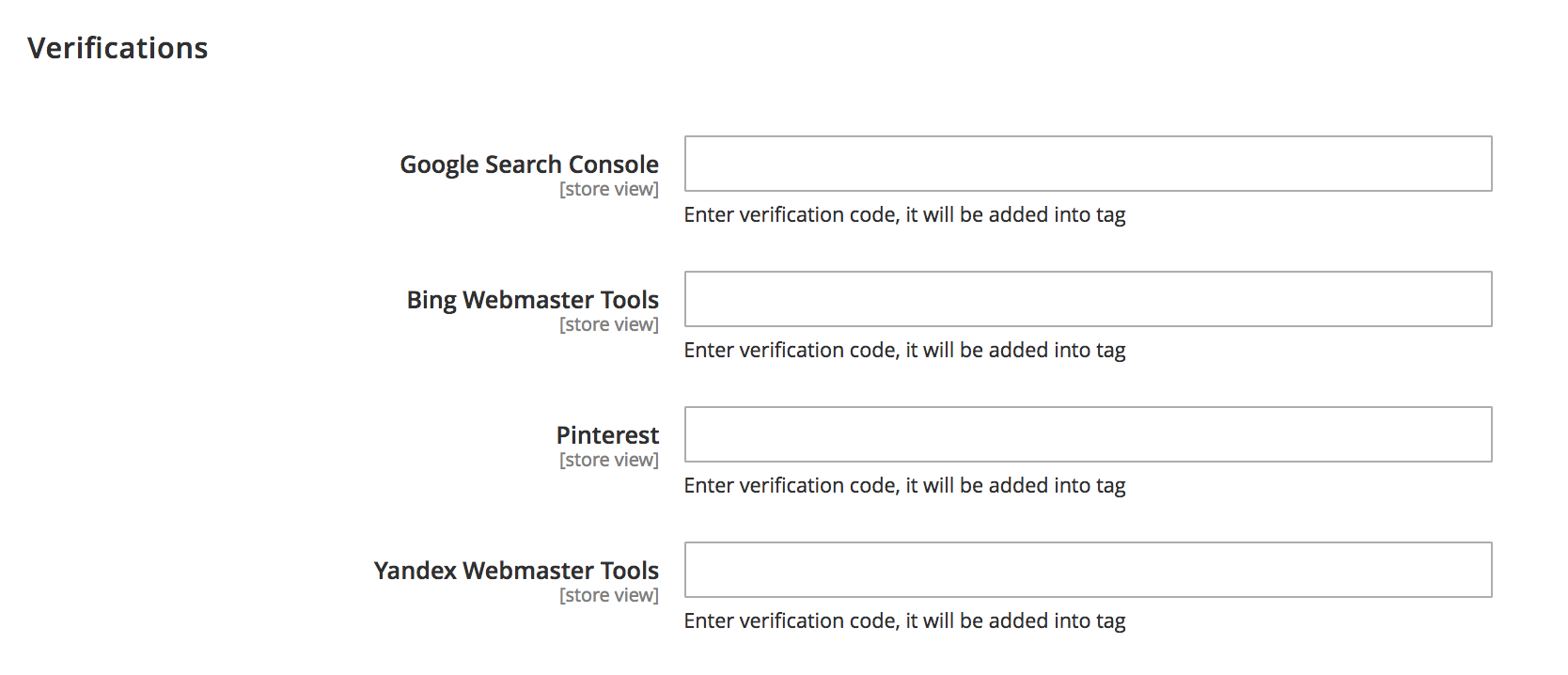
- In the Google Search Console field: Enter the verification code for Google Search Console.
- In the Bing Webmaster Tools field: Enter the verification code for Bing Webmaster Tools.
- In the Pinterest field: Enter the verification code for Pinterest.
- In the Yandex Webmaster Tools field: Enter the verification code for Yandex Webmaster Tools.
1.7. HTML Sitemap
Configuring both HTML and XML sitemaps helps search engines efficiently discover and index all the pages on your website. This can lead to better search engine visibility.
To use this function, you need to install Mageplaza Sitemap extension.
This HTML sitemap configuration contains Categories Sitemap, Pages Sitemap, and Products Sitemap, while all of them can be displayed in the footer of your page. You can see the settings in the following screenshots:
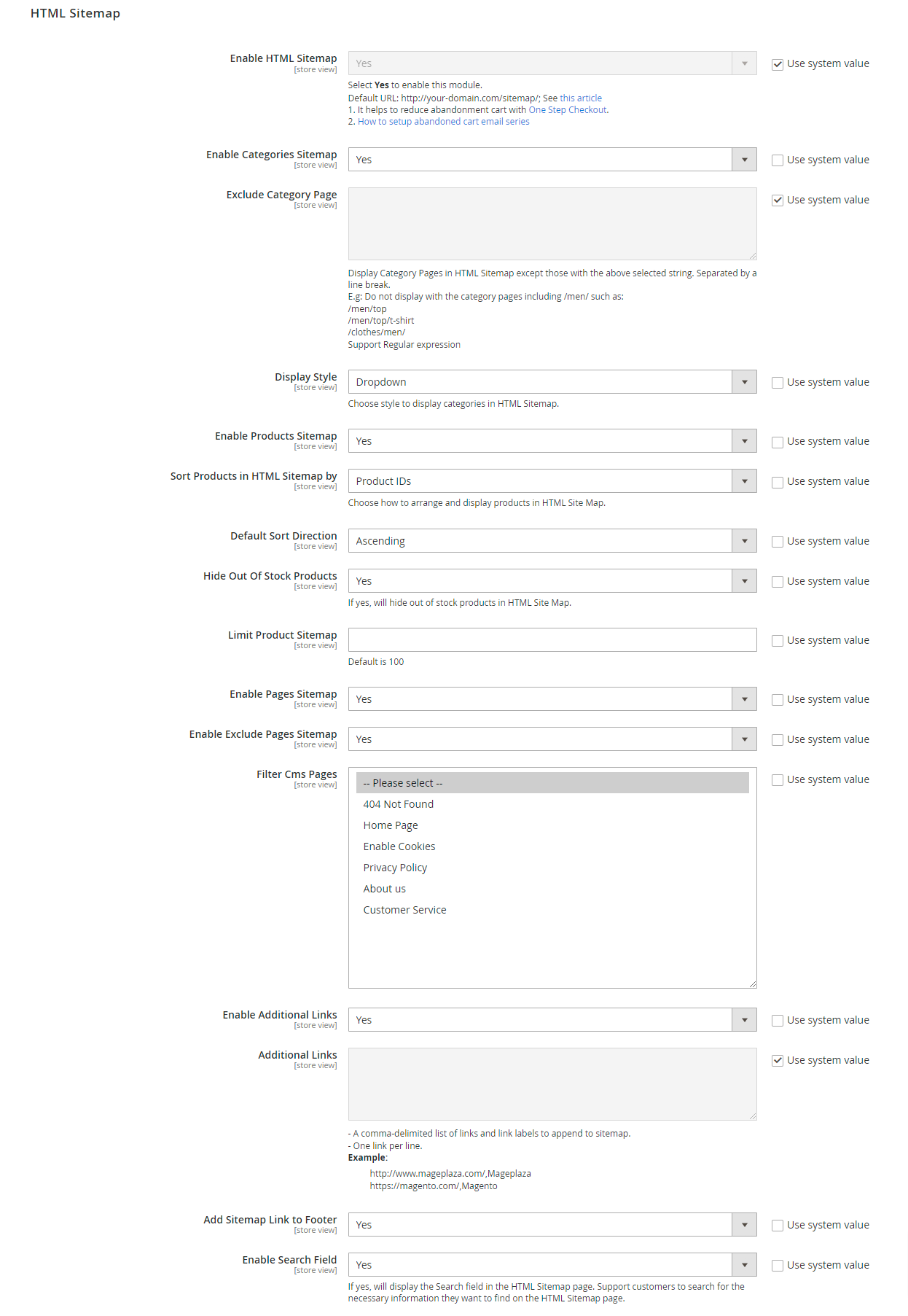
- In the Enable HTML Sitemap: choose “Yes” if you want to enable HTML Sitemap. New related HTML Sitemap modules will be expanded automatically
- In the Enable Categories Sitemap: choose “Yes” if you want to display all pages in categories.
- Exclude Category Page: Enter path in the Exclude Category Page to limit those category pages displayed in HTML Sitemap. Separated by a line break.
- Display Style: Select style to display categories in HTML sitemap:
- List:
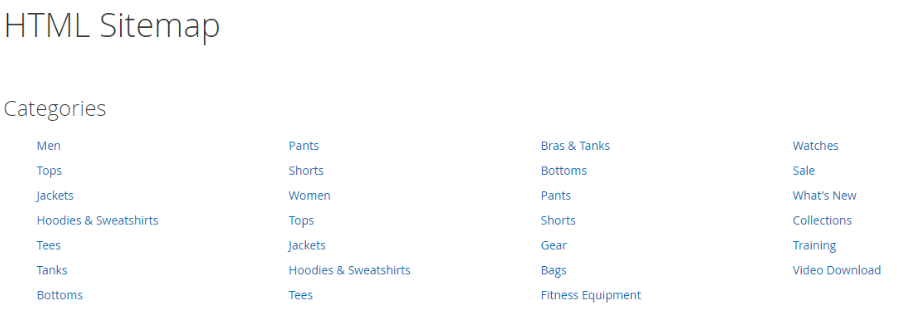
* Dropdown:
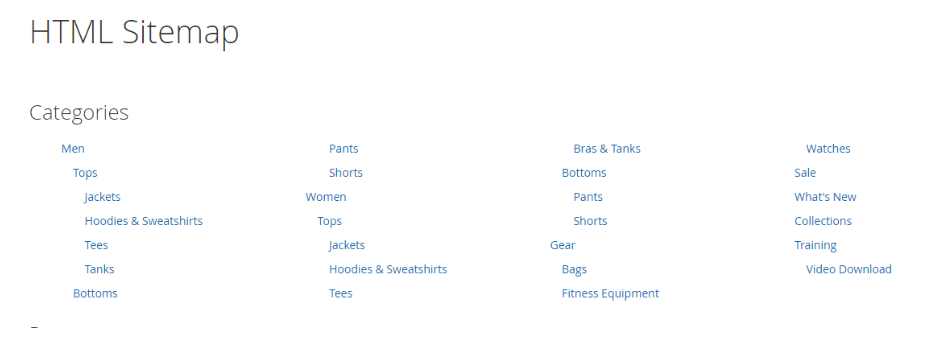
In the Enable Pages Sitemap field: choose “Yes” if you want to display all pages in the website.
- Enable Exclude Pages Sitemap: Select Yes to exclude pages in HTML sitemap. Show extra field:
- Filter Cms Pages: Select one or multiple pages to exclude them from HTML sitemap.
- Enable Exclude Pages Sitemap: Select Yes to exclude pages in HTML sitemap. Show extra field:
In the Enable Products Sitemap field: choose “Yes” if you want to display all product pages.
Sort Products in HTML Sitemap by: Select how to display products in HTML Sitemap according to: Product IDs, Product Name, Price.
Default Sort Direction: Select the sorting direction: Descending or Ascending.
Hide Out Of Stock Products: Select Yes to hide out-of-stock products in HTML sitemap.
Limit Product Sitemap: Enter a number in the Limit Product Sitemap field to limit the number of products shown in HTML sitemap.
In the Enable Additional Links field: if you have a tons of link which can’t be automatically inserted into HTML file, choose “Yes” to enable this permission.
In the Additional Links box: Paste additional links you want to add.
In the Add Sitemap Link to Footer field: choose “Yes” if you want to enable the advance HTML Sitemap in the footer of pages.
In the Enable Search Field field: Choose "Yes" to display the search field in HTML Sitemap.
1.8. XML Sitemap
To use this function, you need to install Mageplaza Sitemap extension
Right under the HTML Sitemap’s configuration is XML Sitemap’s settings
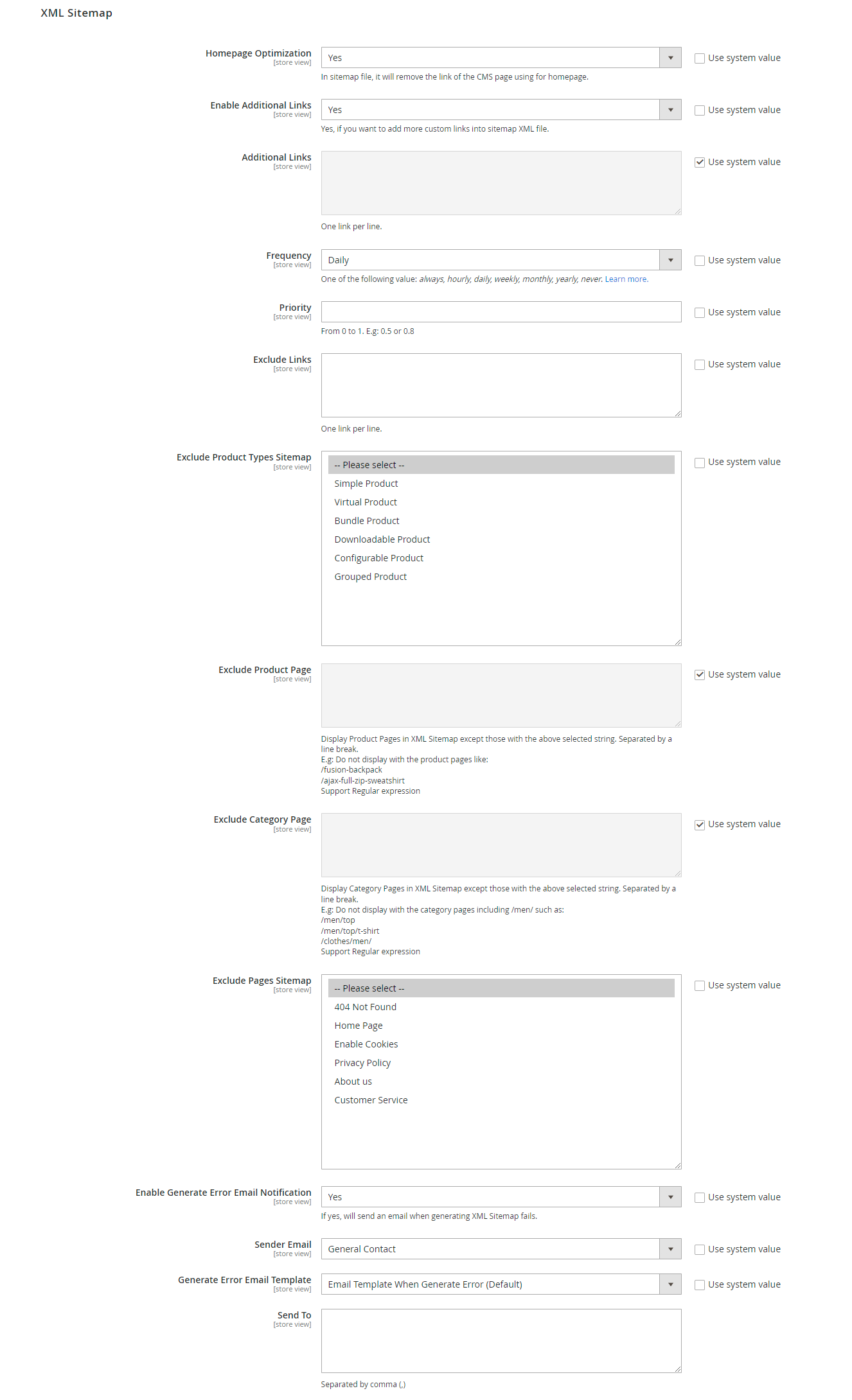

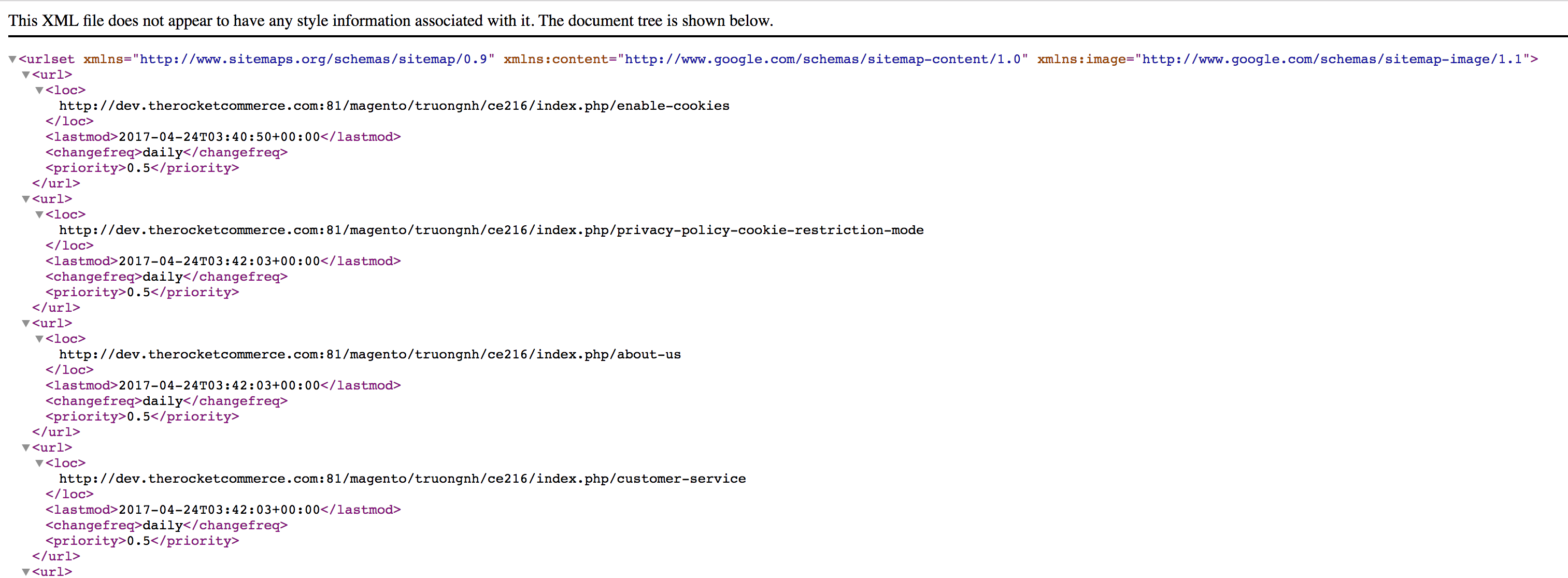
XML Sitemap is a .xml map of your website and the map will show a list of the page that the visitors can access. Under the XML Sitemap section, you can:
- Create
Homepage Optimizationwhen choosing "Yes" - In case you need additional links, you are required to set
Enable Additional Linksto "Yes". The system will then display more fields:- Additional Links: Insert one or several links to add to XML Sitemap. Remember to separate these links by lines.
- Frequency: Choose the frequency for additional links.
- Priority: Enter the priority for addition links with the value from 0 to 1. The smaller the number, the higher the priority.
1.9. Canonical URLs
If the content of your site has the same article as others, search engines will underestimate the quality of your content and thus reduce the ranking of your website. Therefore, you must have a Canonical tags to reduce the duplication of content on the page, this is an onpage SEO tips which should be noted.
Expand Canonical URLs configuration to see basic modules:
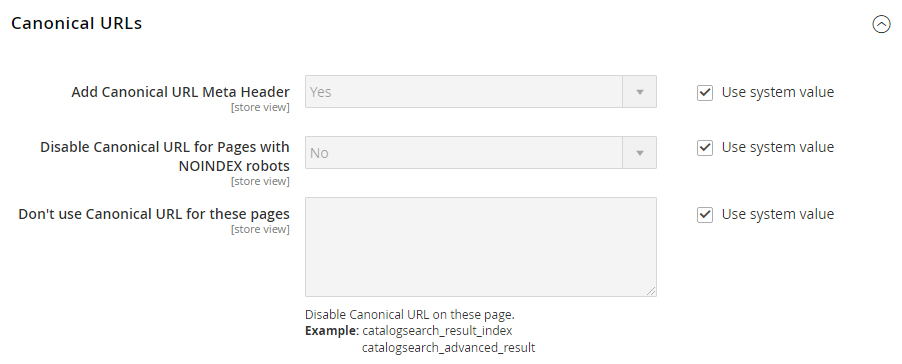
- In the Add Canonical URL Meta Header field: Choose “Yes” if you want to add canonical URL for Meta Header Tags
- In the Disable Canonical URL for Pages with NOINDEX robots field: Choose “No” if you want to disable all canonical URLs for pages with NOINDEX robots since it’s not good for your SEO procedure (eg, Search Pages, 404 Pages, etc)
- In the Don’t use Canonical URL for these pages field, The default option is “No”. Entered pages won't display Canonical URLs.
1.10. Redirects
Admin can also create redirects to automatically send users from old URLs to new ones, preventing broken links and ensuring search engines reach the correct content.
Scroll until Redirect’s general configuration reaches your eyes.
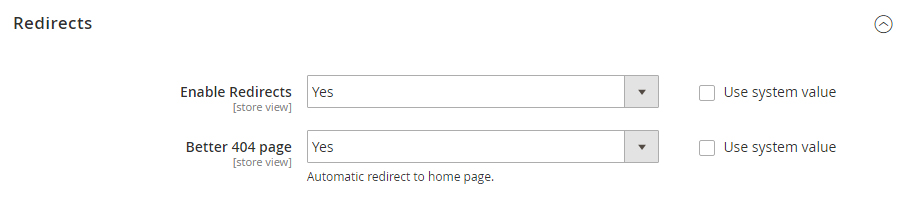
- In the Enable Redirects field: choose “Yes” to allow this function to work.
- In the Better 404 Page field: choose “Yes” if you want all 404 Pages to be redirected to your Homepage.
1.11. SEO Rules
Define rules to automate various SEO tasks.
Head forward to Mageplaza > SEO: Configuration > SEO Rules in order to take the basic control for Rules generally.
The SEO Rules section is now optimized. Product Page and Category Page are now included in the “Use H1 Heading for” field
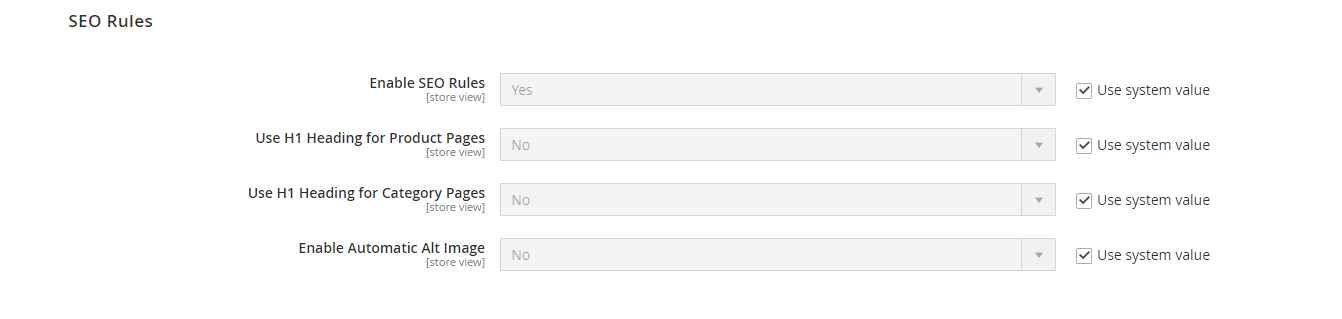
- In the Enable SEO Rules field: Choose “Yes” to enable all set SEO rules
- Select “Product Page” in the Use H1 Heading for field if you want to apply H1 Heading for Product Pages.
- Choose “Category Page” in the Use H1 Heading for field if you want to apply H1 Heading for Category Pages.
- In the Enable Automatic Alt Image field: The required alt attribute specifies an alternate text for an image, if the image cannot be displayed. Choose “Yes” to enable this function”
II. Manage Rules
To add a new rule, please follow the path Marketing > SEO: Manage Rules, click on Add Rule button, choose one type of page you want to create a new rule apply for:
- Product Pages
- Category Pages
- CMS Pages
- Layered Navigation
Note: There existed Default: Layered Navigation in the Rule Management. This rule's function is to fix filtered result titles like the screenshot below. It can't be eliminated. However, you can Enable/Disable or modify the rule in your favor.
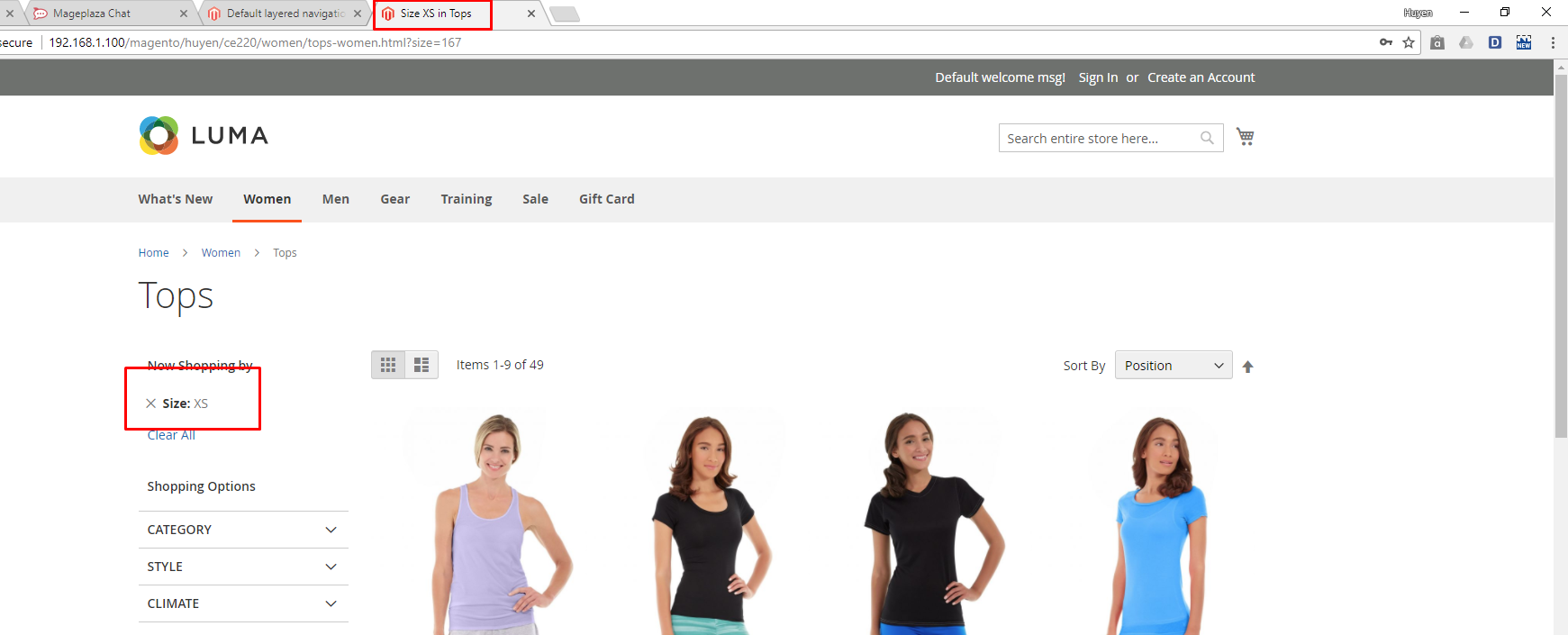
In this below guide, let’s take a try with the Product Pages
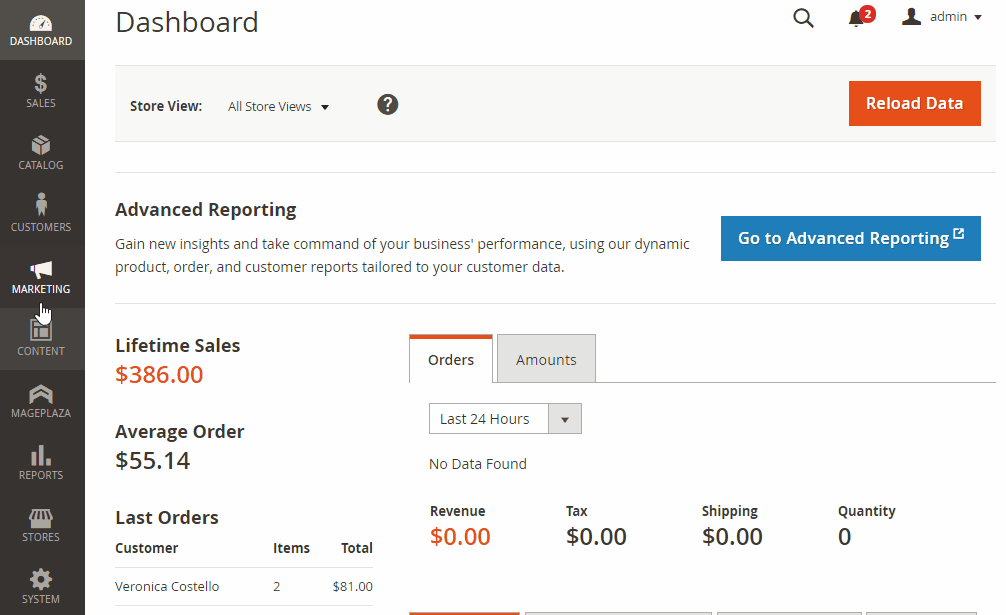
A new rule information page appears. Fill in all required information, which is divided into 4 parts at the sidebar; please follow that explanation for each field
2.1 Rule Information
Clearly define the rule's purpose and target area.
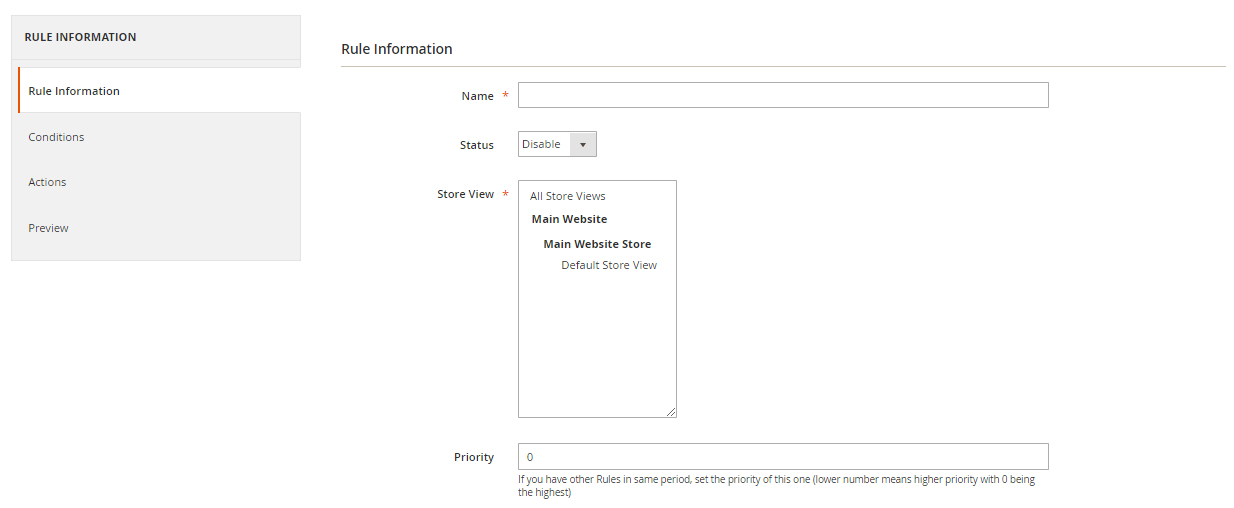
- In the Name field: Enter a Rule Name
- In the Status field: Set Status to “Enable” for the active rule
- In the Store view field: Choose Store View where the rule is applied
- In the Priority field: Set Priority number, 0 is the highest level.
2.2 Conditions
Set specific criteria for when the rule should apply (e.g., product category, specific pages)
It’s pretty easy to add/remove its content
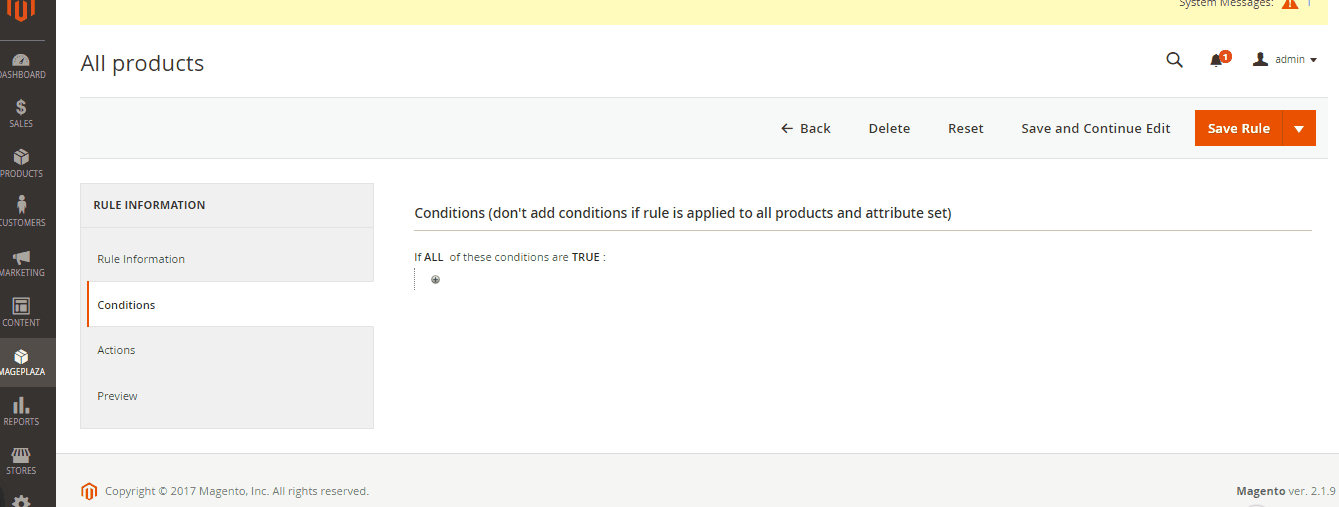
2.3 Actions
Choose the desired actions the rule will perform. This level of automation saves you time and ensures consistent optimization across your store.
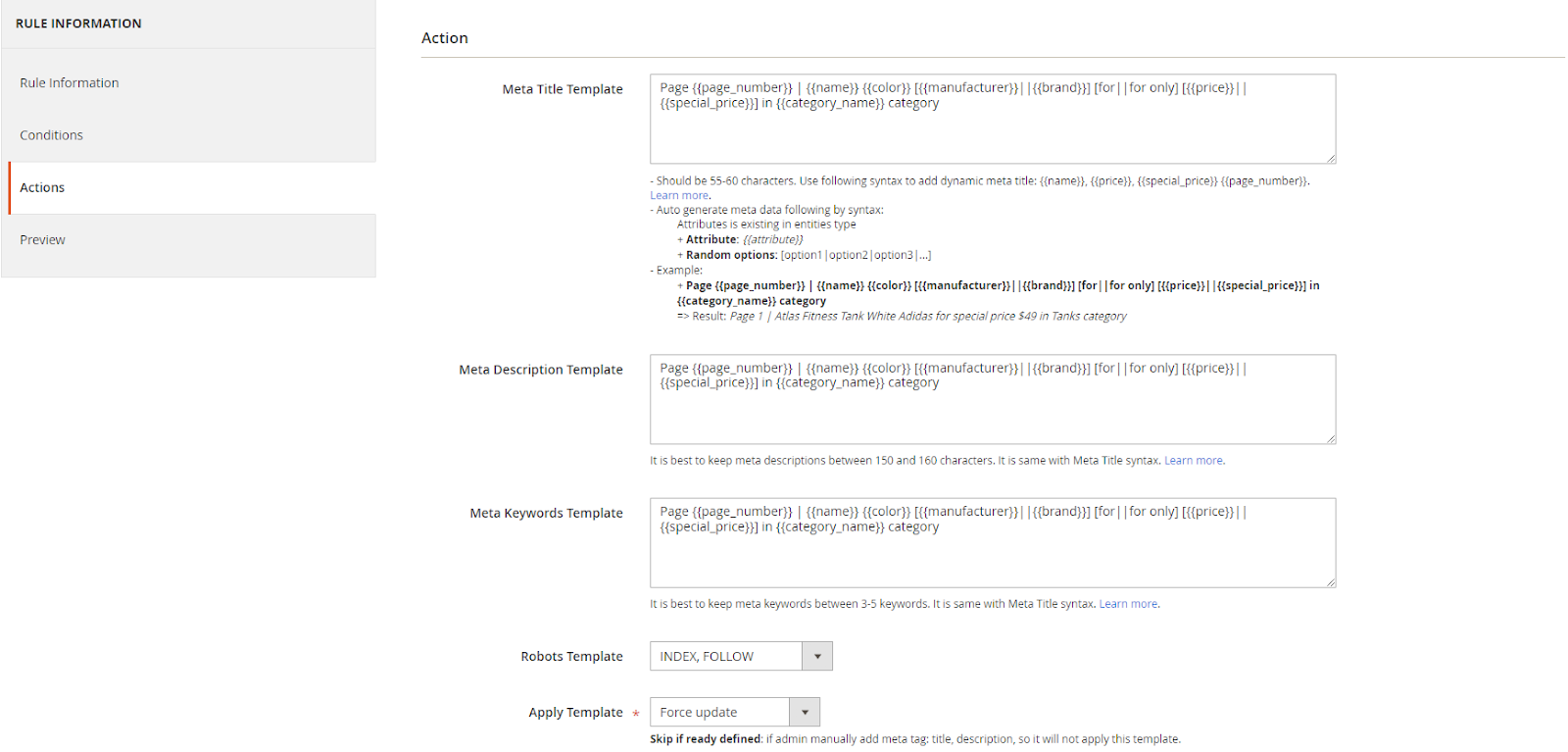
- In the Meta Title Template box: Enter the Meta Tile Template
- In the Meta Description Template box: Enter the Meta Tile Template. Use following syntax to add dynamic meta title:
{{name}}, {{price}}, {{special_price}}, {{page_number}}. - In the Meta Keywords Template field: Enter the Meta Keywords Template. It should be between 3-5 keywords. Use following syntax to add dynamic meta title:
{{name}}, {{price}}, {{special_price}}, {{page_number}}. - In the Robot Template field: Select Robots Template from one of the options to set the index permission for search engine’s robots:
- Index, Follow
- NoIndex, Follow
- Index, NoFollow
- NoIndex, NoFollow
- In the Apply Template field there are two modes:
- “Skip if already defined” means if admins manually added meta tag: title, description, so it will not apply this template.
- “Force Update” means auto-applying the template for all meta tags
2.4 Preview
See a preview of how the rule will be applied before implementation.
This is the final step, where you can check the result after setting up a bunch of required information. For example, it will appear like this
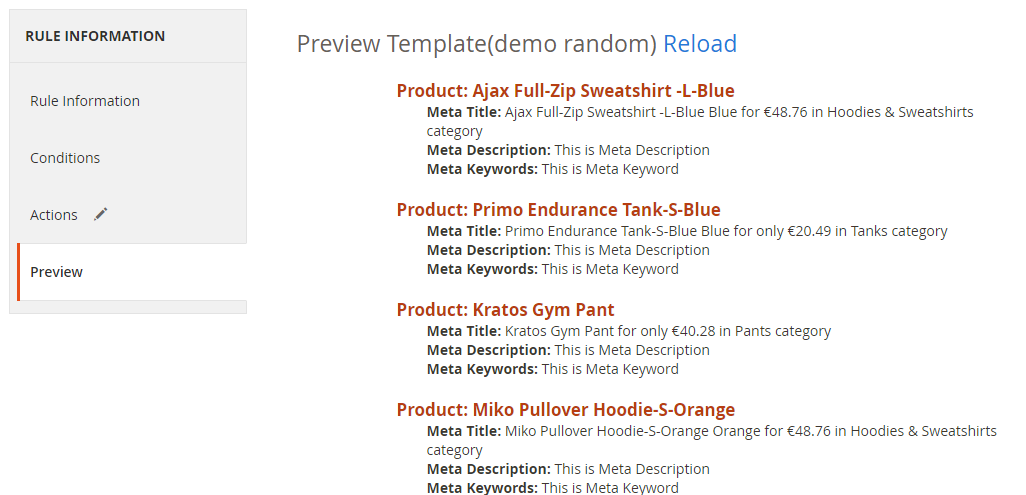
The rule form and its action on the rest Category Pages, CMS Pages or Layered Navigation is pretty similar to the Product Page’s form
Editing the template rule form is the same as creating a new one. At Marketing > SEO: Manage Rules choose Edit the rule you want to alter. Remember to clicl on Apply Rulesevery time you edit a rule to apply it properly.
III. SEO Tools
This add-on tool will assist SEO extension in assessing and marking which and how to perform the structured data at the best for SEO progress. You can have a general review of the SEO analysis on the product page, category page, and CMS page.
For example, with a product:
- Go to
Product > Catalog, choose Edit a random one. - Choose
PageSpeed Insightbutton at the header
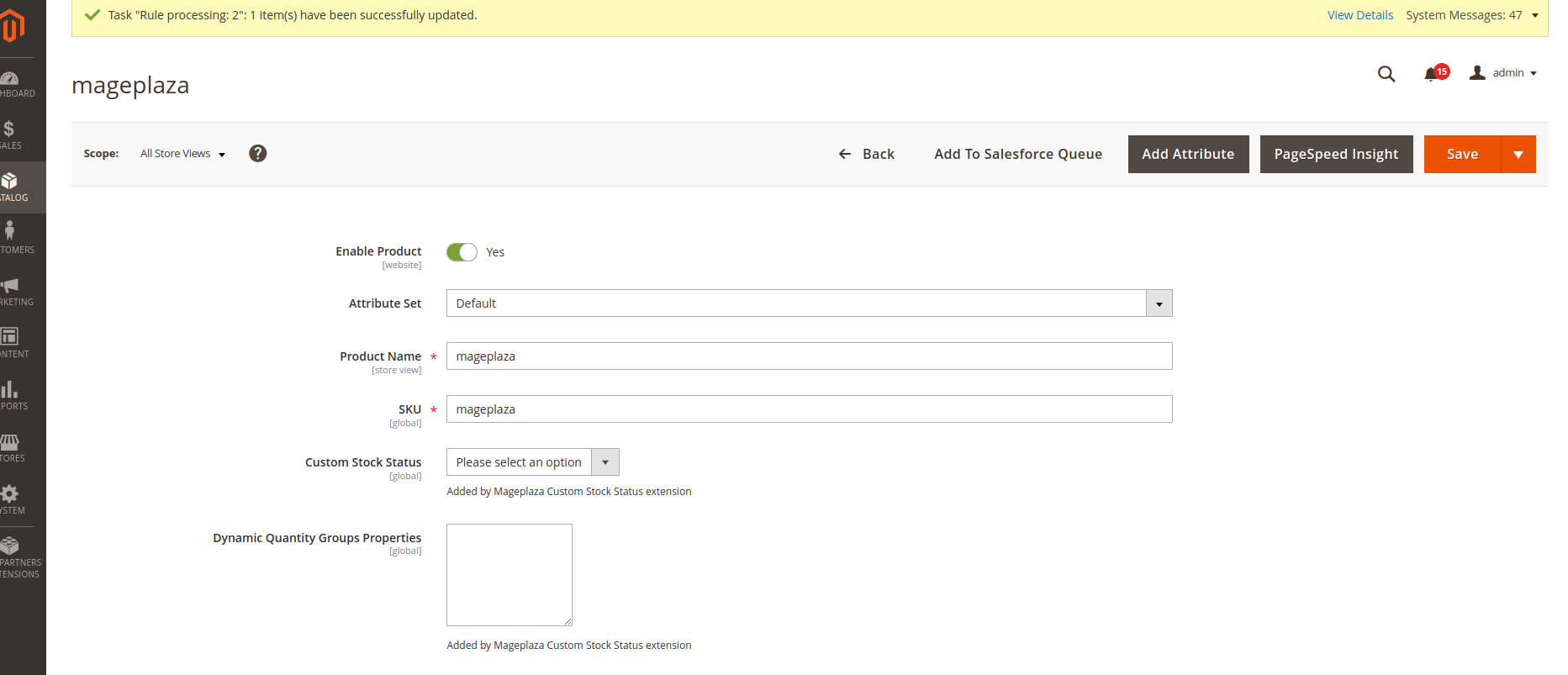
- The page will be directed to PageSpeed Insight page for the check execution.
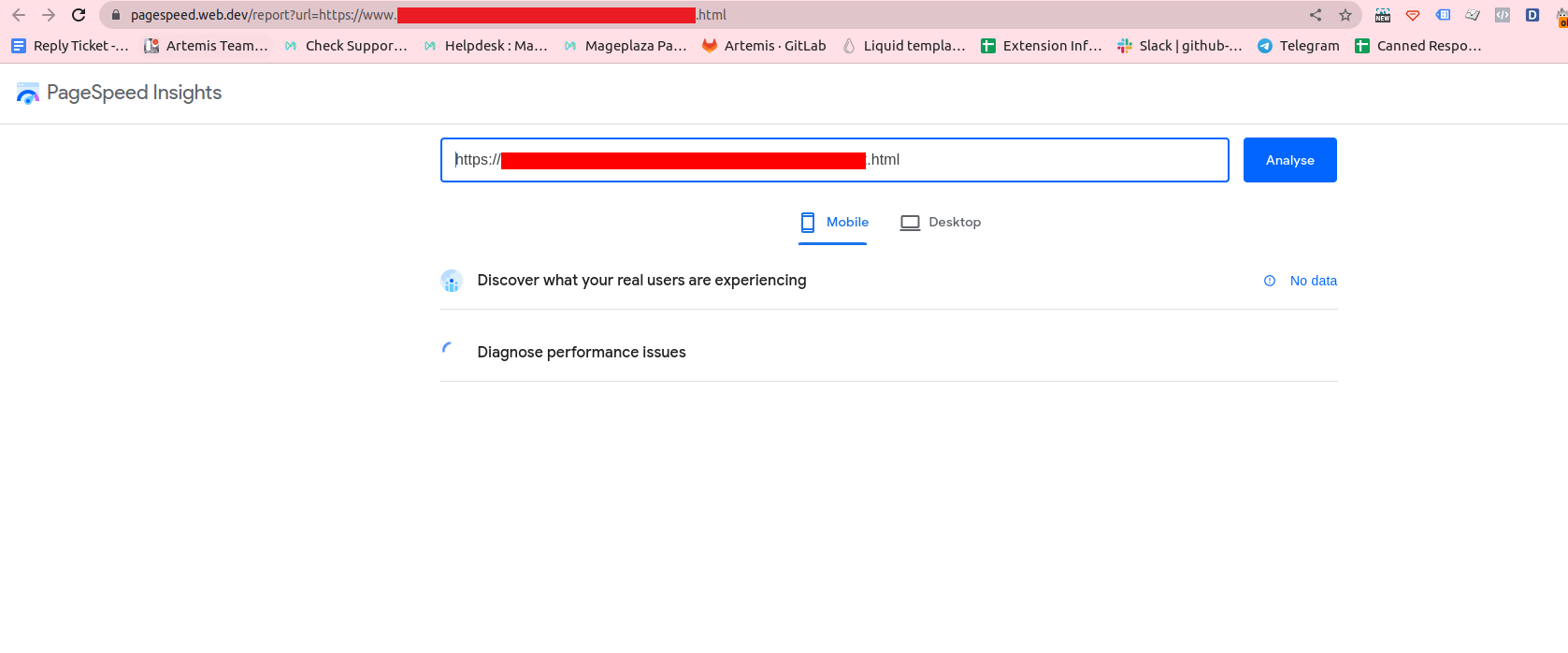
- PageSpeed Insights will focus on 2 key issues: page loading speed and user-friendliness. These factors comply with Google web optimization methods as well as automate the adjustment process.
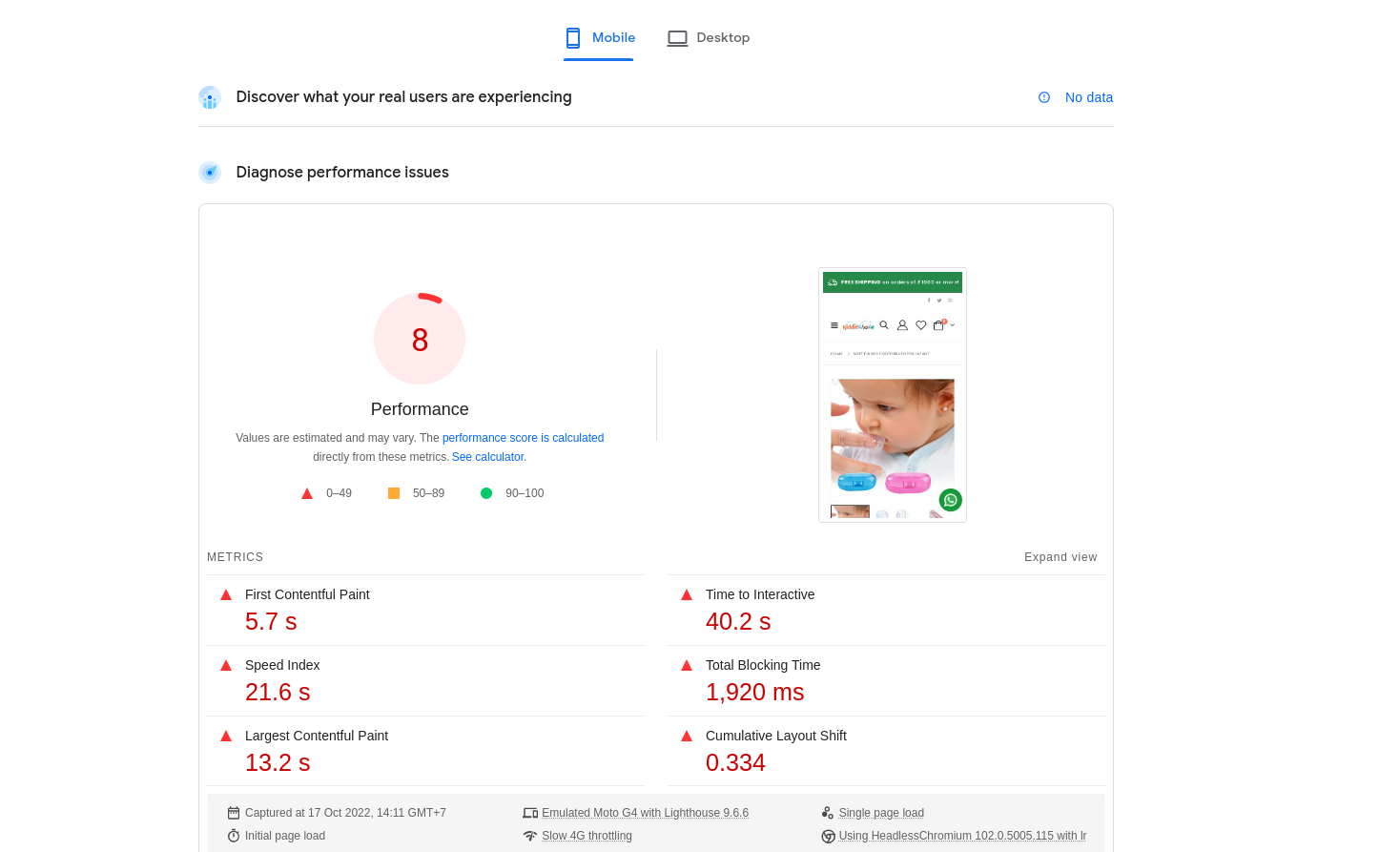
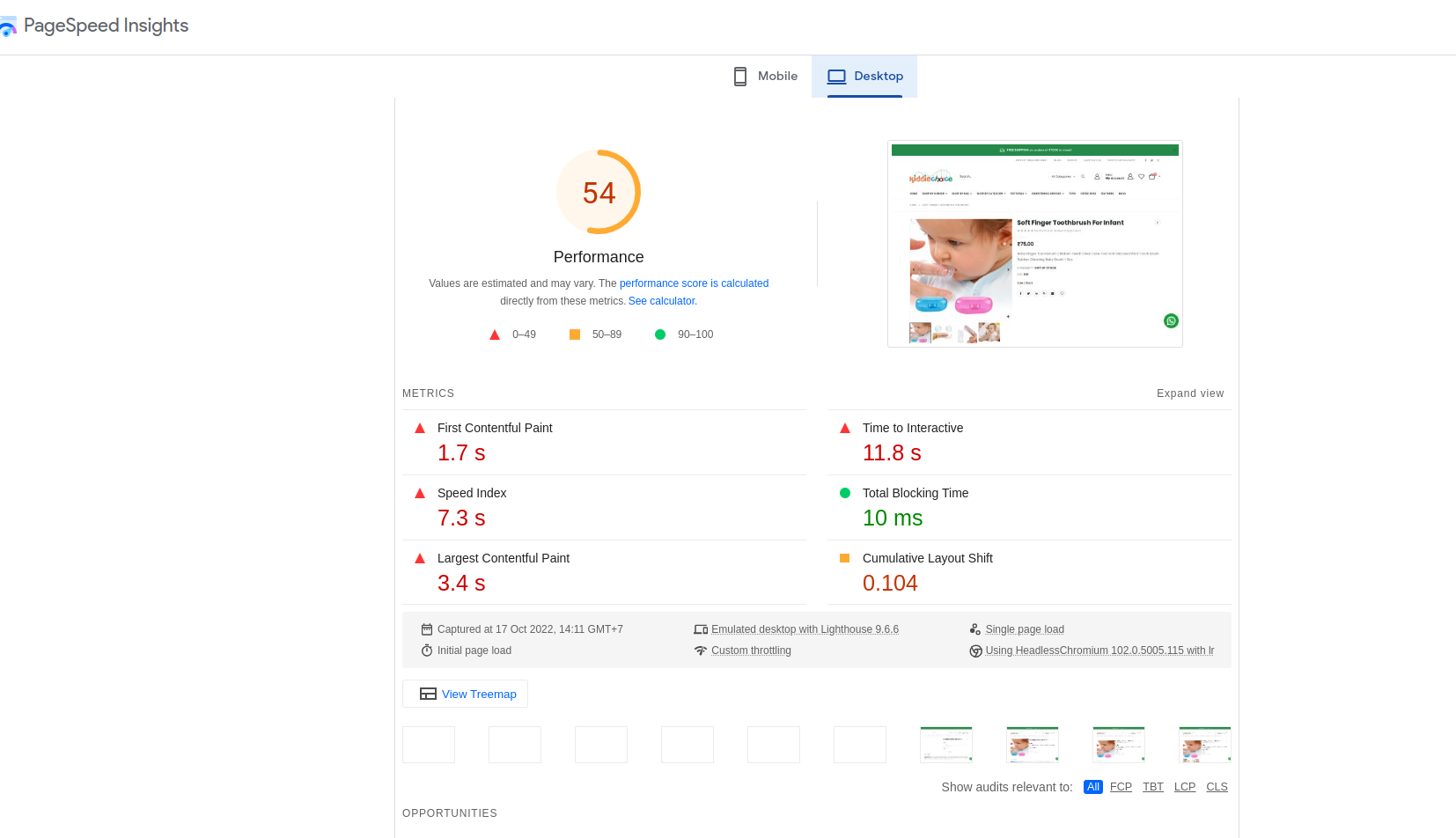
- Apply the same action with Category Page and CMS Page.
IV. SEO URL
Configure SEO-friendly URLs that are clear, concise, and relevant to the content of the page. This can improve user experience and potentially increase click-through rates in search results.
Basically, one of the most important search engine optimization techniques is using SEO-friendly URLs.
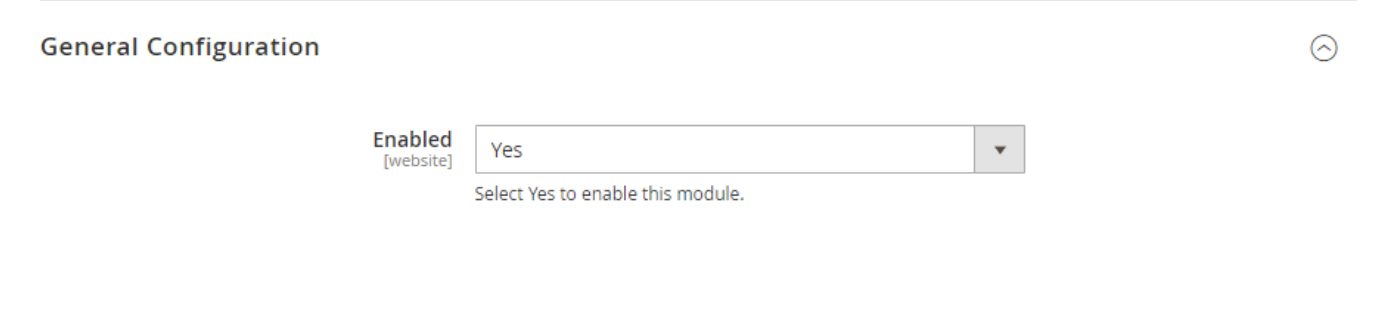
- Select Yes to enable the SEO URL.
FAQs
Maintenance
Troubleshooting Articles
For common issues and their fixes, refer to these articles:
Support And Assistance
1. Customer Support
For any assistance, please visit our Support page or email us at cs@mageplaza.com/ sales@mageplaza.com
2. Create a Ticket
If you have technical issues, please open a ticket at this link.
3. Operating Hours
Our support team is available during the following hours:
- Monday to Friday: 8:00 AM - 23:59 PM
- Saturday: 8:00 AM - 12:00 PM
- Sunday: Closed
Refund Policy
We understand that sometimes things don't go as planned. Please review our refund policy for detailed information:
Frequently Asked Questions (FAQ)
For common questions, please visit our FAQ page: